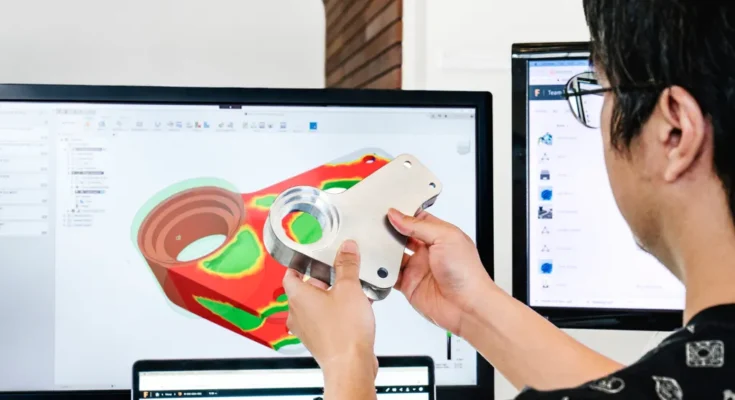Fusion 360 is a popular 3D modeling and CAD software from Autodesk. It allows users to design and model products in 3D, perform simulations, render photorealistic images, and prepare files for 3D printing and CNC machining.
However, Fusion 360 can be quite resource-intensive and requires a reasonably powerful computer to run smoothly. One of the key factors that impact Fusion 360’s performance is the amount of RAM on your computer. So is 8GB of RAM enough to run Fusion 360 effectively? Let’s find out.
What Are The System Requirements For Fusion 360?
Fusion 360 is a cross-platform CAD/CAM software that works on both Windows and Mac operating systems. If you’re looking to save on this powerful software, keep an eye out forfusion 360 discountoffers. The recommended system requirements are a multicore Intel i5 processor or AMD equivalent with at least 8GB of RAM. For graphics, Fusion 360 requires a dedicated NVIDIA or AMD card with at least 1GB of memory and OpenGL 3.2 support.
At a minimum, 4GB of disk space is needed for installation. An internet connection is necessary as Fusion 360 is cloud-based software. Higher system specifications like more cores, higher RAM, and upgraded graphics cards will provide better performance especially when working with large complex assemblies. Meeting these requirements ensures the smooth and efficient operation of Fusion 360.
Factors That Determine Fusion 360’s Ram Requirements
The RAM requirements for running Fusion 360 efficiently depend on several factors:
- Complexity of your 3D model –The more complex your design with lots of features, parts, and assemblies, the more RAM you will need. Complex models with large assembly files can eat up RAM quickly.
- Rendering and visualization –Photorealistic rendering and working with complex shader materials require lots of RAM, especially when using techniques like ray tracing. The higher the resolution your renders, the more RAM is needed.
- Simulation and analysis –Running finite element analysis, computational fluid dynamics, and other simulations is RAM intensive. Complex simulations may not be feasible with insufficient RAM.
- Multitasking –Running Fusion 360 along with other programs like CAD, CAM, simulation software, or browsers with multiple tabs will demand more RAM.
- 4K Displays –Using Fusion 360 on high-resolution 4K or 5K displays increases RAM requirements due to a larger display canvas.
So if you mainly work with simple parts and assemblies, 8GB RAM may be sufficient. But for advanced projects, 16GB or 32GB RAM is recommended.
Performance Issues Faced With 8 GB Ram
Here are some common problems you may face while running Fusion 360 on a PC with only 8GB RAM:
- Slow performance –Fusion 360 may respond slowly when panning, zooming or rotating complex 3D models due to insufficient RAM. Excessive lag and hanging may be encountered.
- Crashing and freezing –Lack of free RAM can cause Fusion 360 to crash or freeze up completely, especially when working on large assemblies or during rendering. Data loss may occur.
- Failed renderings –Detailed photorealistic renderings at high resolutions may fail due to lack of RAM. The render progress bar may stay stuck for a long time.
- Simulation failures –Complex FEA, CFD, or thermal simulations may fail to solve properly if you run out of RAM mid-simulation. Errors like “memory allocation failed” may be seen.
- Limited multitasking –Running other memory-intensive software along with Fusion 360 is nearly impossible with only 8GB RAM. The system will be constantly swapping data from RAM to page file, degrading performance.
So while basic CAD modeling may be possible with 8GB RAM, serious Fusion 360 users who work on complex projects will benefit greatly by upgrading to 16GB or even 32GB RAM. It provides headroom for visualization, simulation, and multitasking.
Tips To Optimize Fusion 360 Performance On 8 GB Ram
If upgrading RAM is not an option currently, here are some tips to optimize Fusion 360 on a system with 8GB RAM:
- Close other software –Shut down all other programs when using Fusion 360 to free up RAM for its usage. Chrome in particular consumes a lot of memory.
- Use simplified modeling workflows-Avoid complex surface, mesh or sculpted modeling when possible. Use simplified solid/surfacing techniques to reduce computation load.
- Split large assemblies –Break down your main assembly into smaller sub-assemblies to be worked on separately. Load only what you need.
- Use draft quality visualization –For rendering, use a lower resolution, draft quality visualization instead of photorealistic quality. Render in segments if needed.
- Limit simulation parameters –For simulations, reduce mesh density, time steps, number of passes, etc. to the minimum needed to get the insights you desire.
- Upgrade hardware –Consider upgrading to 16GB RAM, a more powerful graphics card, or an even better CPU to get optimal performance, if the budget permits.
- Check for memory leaks – A Fusion 360 memory leak caused by software bugs may exacerbate RAM issues. Report bugs to Autodesk and keep software updated. If you’re a startup looking to optimize your design workflow, consider exploring the benefits ofFusion 360 For Startups, which provides cost-effective solutions for your 3D modeling and CAD needs.
So while 8GB RAM may be workable for average use cases, it is always wise to have extra RAM headroom when working with memory-intensive software like Fusion 360. Prioritize a RAM upgrade as soon as feasible for a smooth experience.
Is 16 GB Or 32 GB RAM necessary For Fusion 360?
Upgrading from 8GB to 16GB RAM makes a world of difference when running Fusion 360. Here are some benefits of having 16GB RAM:
- Smoother panning/zooming of complex assemblies with thousands of components.
- Ability to work faster with large CAD files up to 1GB in size.
- Rendering complex scenes at photorealistic quality with fewer failures.
- Running simulations involving large mesh counts without stability issues.
- Multitasking between Fusion 360, web browsers, Photoshop, and other software.
- Using Fusion 360 efficiently on high-resolution 4K or 5K displays.
However, even more intensive Fusion 360 workflows may require RAM capacities of 32GB or 64GB:
- Professional media and entertainment projects involving highly complex 3D models.
- Working on extremely large assembly files with 10,000+ components.
- Running multiple real-time FEA or CFD simulations simultaneously.
- Rendering cinematic quality animations and walkthroughs using ray tracing.
- Using Fusion 360 along withother CAD, CAM, analysis, and rendering tools simultaneously.
So evaluate your specific needs. For most product design, engineering, and 3D printing usage, 16GB RAM is the sweet spot. However, professionals working on cutting-edge design projects may benefit from 32GB or more RAM.
Final Thoughts – Balancing Ram Vs Other Factors
While RAM is crucial for running Fusion 360 smoothly, also consider optimizing other aspects like CPU power, graphics card performance, storage speed, and OS optimization.
At the end of the day, it is about getting the best performance within your budget. So find the right balance between RAM capacity and other components to build a system tailored to your specific Fusion 360 usage needs.
Conclusion
To summarize, while 8GB RAM meets the minimum requirements for Fusion 360, it can struggle with complex 3D models and result in slow performance and instability issues. Most users would benefit greatly by upgrading to 16GB RAM for smoother workflows. More intensive professional use cases may even require up to 32GB RAM. But also consider factorslike your modelcomplexity, multitasking needs and overall budget when deciding the ideal RAM capacity for your Fusion 360 setup. With the right amount of RAM and some performance optimization, you can enjoy using Fusion 360 for all your design and modeling needs.