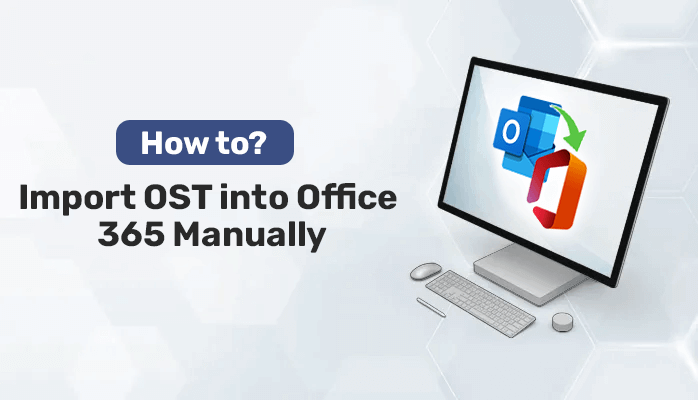We know OST files are used to store duplicate copies of outlook data like emails, contacts, and other information. Also, OST files offer to access it without server connectivity. But sometimes we lose OST files because there is a chance of losing OST files. So in this case, you need toimport OST into Office 365. Because Office 365 provides more features compared to Outlook.
In this article, we will learn thebest and simple ways to import OST files to Office 365but before that let’s knowwhy we need OST file conversion to Office 365.
Why Import OST to Office 365
There can be many reasons to transfer data from OST to Office 365 but some of the basic reasons are disclosed below.
- Save data from accidental data deletion and virus attacks.
- Office 365 provides the best security features.
- If a user wants to export data from multiple systems.
- Office 365 mailboxes can store more emails than OST.
- It is a more convenient platform than Outlook.
Above mentioned points are the main factors to migrate data from OST files to Office 365 files.
After knowing the importance of OST file conversion to Office 365, let’s know How to convert OST to Office 365.
Best and Easy Methods to Import OST into Office 365
For migrating data from OST to Office 365, there are no direct manual methods to import OST files from Office 365. To complete the conversion of OST files to Office 365, first, you need to convert OST files to PST, then upload PST files to Office 365. Also, there are so many third-party tools available. These tools help to import OST files to O 365 directly.
Method 1: Export OST to PST then Import into Office 365
You need an Outlook application to convert OST files to PST files. Follow the steps to convert OST to PST.
Step 1-Launch MS Outlook and go to the File tab.
Step 2 –ChooseOpen & Exportsfrom the left and selectImport/Exportoption.
Step 3 –Now, selectExport to a filefrom the Import and Exports Wizard, then click the Next button.
Step 4 –SelectOutlook Data File (.pst)to create file types and pressNext.
Step 5 –After that choose the folder you want to export and click on theNexttab.
Step 6 –Nowbrowsethe saving location where you want to save converted files and choose the required options, then hit theFinishButton.
As you press the Finish option your OST file conversion is completed and you will access these files at the given location during conversion.
Once you convert OST files to PST, then you need to upload converted PST files into Office 365. We can upload files through both methods “Upload to Office 365 using Azure AzCopy”and“Drive shipping to Microsoft”methods.
Upload files through Azure AzCopy –You can directly upload OST files to Office 365 using this technique.
- First Download and install Azure AzCopy and copy the SAS (Shared Access Signature) URL.
- Upload the PST file to Office 365.
- Now Create the PST mapping file.
- Create an import job in Office 365 to import PST files.
- Filter the data and initiate the PST file import.
Using these methods we canImport OST into Office 365Manually. But manual techniques are complicated and time-consuming, to complete migration through manual approaches the user needs maximum knowledge. Novice users can lose data because of a complicated process.
Methods 2: Import OST files to Office 365 Directly Using Third-Party Tools
DRSOST to Office 365 Migration Toolhelps you to import your Office 365 mailbox data from the OST file directly. This is the most reliable and sufficient software that provides innovative solutions to transfer OST files to Office 365. This utility is user-friendly, even a non-technical user can complete the conversion without losing a single file. It has so many advanced features that are described below.
Key features –
- Allows to upload all OST mailbox data to Office 365.
- It removes duplicate emails during migration.
- Mail and task filter to migrate specific data.
- A simple and attractive GUI for a better user experience.
- Works on all versions of windows.
Final words
In this article, we discussed the best methods toimport OST into Office 365using both manual and professional techniques. As we learned, manual approaches are complicated and time-consuming and these methods have changes to lose data. So if you are a novice user, I recommend you to go with the professional tool.