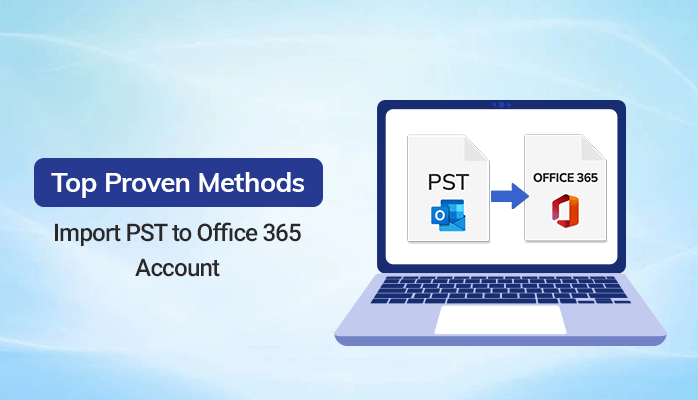Office 365 upholds a whopping number of 258 Million+ users. If we look at the active user graph of the O365, then an exponential growth in the user base can be seen in the past couple of years. The reason for this increment is Office 365’s enhancement in its features and functionalities.
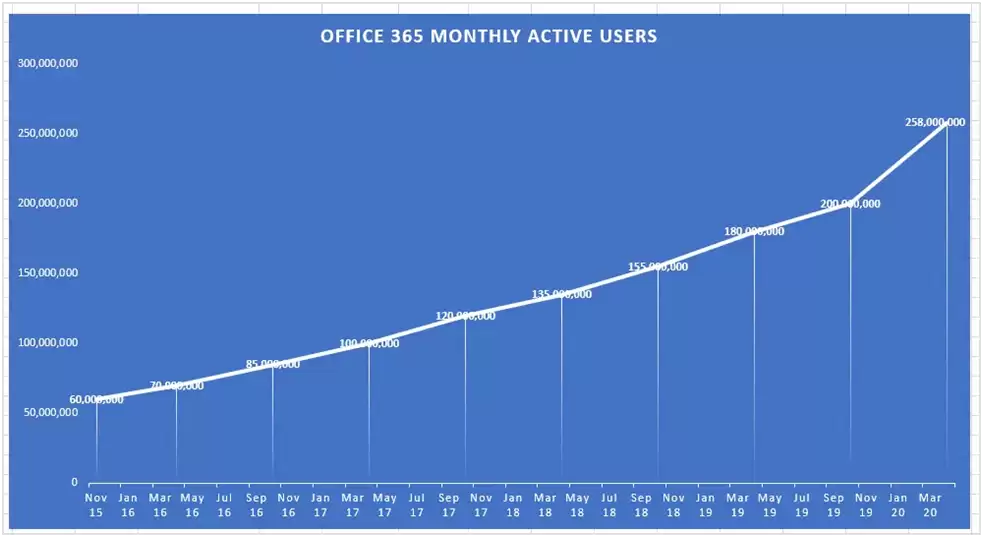
Source:https://office365itpros.com/
If you are working with Outlook and are pleased with the exceptional features of Office 365, then your decision to migrate your Outlook mailbox to O365 will be worth performing. To achieve this task, you need to Import PST to Office 365. Microsoft Office 365 services have a massive contribution to businesses. Moving to an Exchange online is not an easy task.
However, you can utilize the import services to migrate PST files to Office 365 to make it easy to move. In this blog, you will get a manual method and a Professional Tool namedPST Converter to migrate pst to office 365.
How is Office 365 a Complete Communication Solution for Your Business?
- Accessible at Each Step– Users who have adopted or are users of Office 365 can work from anywhere in the world. You can access files or Office programs if you have any compatible devices with internet connectivity.
- Advanced Security Features to Protect Your Data– One common concern that strikes our mind, i.e., how safe and secure data will be if moving to the cloud. Luckily this concern has been solved by MS office 365. Some of them are:
- Mobile Device Management: This feature allows you to control Office 365 on your mobile devices. Anyhow, if the device gets stolen, you may be able to clean the data from that stolen device.
- Threat Intelligence: This is to help us in a proactive rather than a reactive approach.
- Advanced Security: If you received any threats hidden in email attachments or links received in emails, using this feature, you could defend yourself from hidden threats.
- Easy to Adopt & Implement– Training your employees for new technology or tools is a time-taking process. But, the intuitive characteristic of Office 365 requires no training and makes it easy to utilize its plethora of functions and features.
- App Included: Office 365 includes different apps such as Excel, Word, Publisher, PowerPoint, Outlook, OneNote, and Access.
You’ll get these benefits over Outlook if you switch to Office 365. Now, let’s get back to the query “How to Import PST File to Office 365 Account”?
So, to deal with this situation, I will explain a few methods that can be useful to you in migrating PST Files to Office 365.
The First method to import PST to Office 365 is by using MS office 365 import services.
Import Outlook PST using MS Office 365 Import Services
- Open your Office 365 Application.
- Now, click on the File tab, then hit Open, and next to Import.
- In the Import and Export Wizard, tap Import from another file or program, and then hit Next.
- Proceed with Outlook Data File (.pst) and tap on the Next button.
- Now, set the choices for importing items. (The default settings usually don’t require to be changed)
- At last, click Finish.
AzCopy Tool to Import PST Mailbox to Office 365
You can also opt for this tool to import PST to Office 365.
Step 1: Download and install AzCopy Tool.
Step 2: Open your Command Prompt as Administrator once the installation process is completed. Now, open the directory where the AzCopy tool is installed.
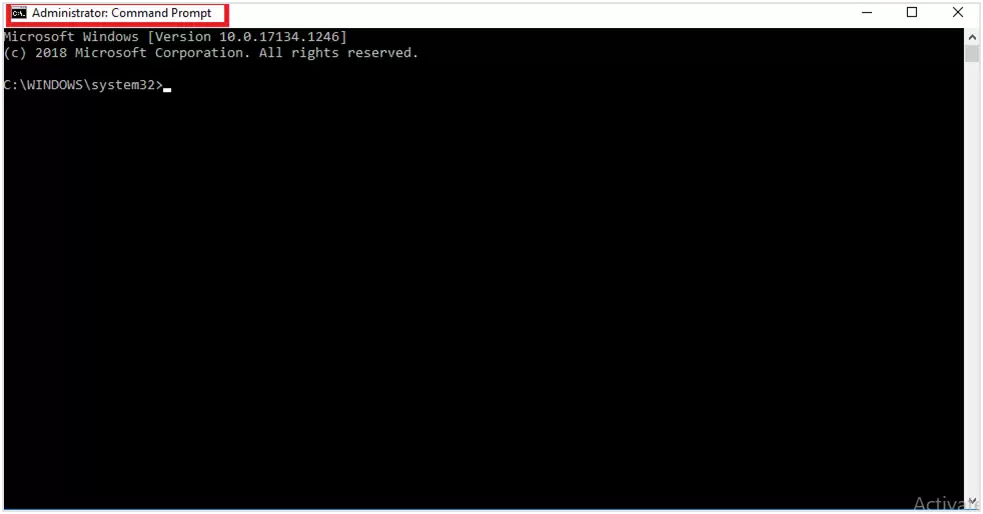
Again run this command to import PST files.
“AzCopy.exe/Source:\\SERVER01\PSTshare/Dest:<Insert URL Here>/SERVER01/PSTshare//Destkey:<Insert Secure Key Here>/S/V:C:\PSTshare\uploadlog.log”
Step 3: Now, create the PST Mapping File in CSV. Next, generate a CSV file to map the PST file in the mailbox after uploading the Outlook data file.
- Download a copy of the PST Import mapping file.
- Open the CSV file using sheets or Excel of the local disk.
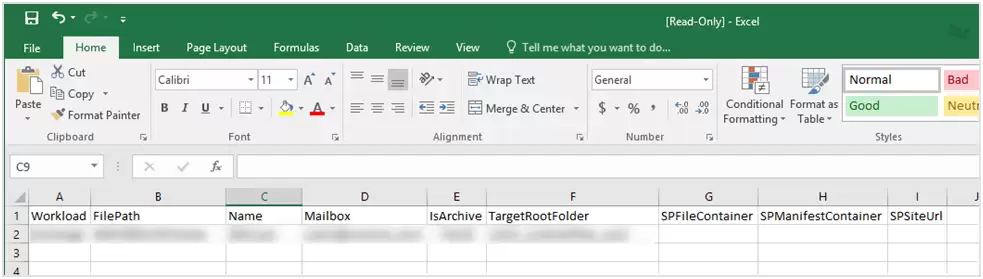
Step 4: Create PST Import Job
To do so, follow the instructions:
- First, go to “website protection. office”
- Now, Sign in using your office 365 credentials of an administrator account.
- Here, tap Data Management on the left navigation pane, and click on Import.
- Then click on the + icon in the dropdown list and choose Upload data over the network.
- Here, in the Upload files over the network page, hit the option “I’m done uploading my files” and the “I have access to the mapping file” boxes. Again click on the Next button to proceed.
- Assign a name for the PST import file and tap the Next button.
- Now you have to click on the + sign and navigate to locate the CSV file created.
- Tap on that CSV file and then “Validate” to check files for errors.
- Finally, tap on the Finish button, and your PST file gets submitted hereafter.
If you want to check the status of imported data, you can click on Import on the left of the navigation pane.
As you know, the above methods are complicated, and the chances of missing the steps are also possible. So, the above techniques do require technical expertise to import PST to Office 365. But do not worry about it. I have an advanced solution to import or migrate PST files to Office 365.
Efficacious Way to Import PST file to Office 365
If you are trying the above methods to import PST to Office 365, you may find that it requires technical knowledge. So to avoid these restrictions and complications, you can go for a unique and reliable solution, PST Converter, for converting PST Files to Office 365.
Move PST to Office 365 in Just Six Steps:
- Download and Run PST Converter
- Now, click on Add file to add your PST files.
- Here, choose multiple/single-mode and save the format as Office 365.
- Sign In with your Office 365 email address and password(third-party is optional).
- Check the boxes: “Remove duplicate emails” and “Maintain folder hierarchy.”
- If you want the preferred conversion of emails, then choose “Mail Filter” and “Task Filter.”
- Now, Begin the conversion by clicking on Convert Button.
Using this tool, you can easilyimport PST file to Gmail, Yahoo, Opera Mail, Thunderbird, Office 365, etc. With the help of this utility, you can also convert your PST file into other formats such as TIFF, PNG, JPG, GIF, etc.
Time to Wrap-Up
I received a request for “How to import PST to Office 365”? So, I have briefly explained the advantages of Office 365 and suggested two different methods to upload pst files to office 365. The above-explained methods require technical expertise to do so, but here I have given a PST to Office 365 migration tool to import PST files to Office 365.
I hope you will be satisfied with the described methods.
If you still want to ask something, then comment down below, or you can contact our support team. We will love to solve your queries!
Thanks for Reading!