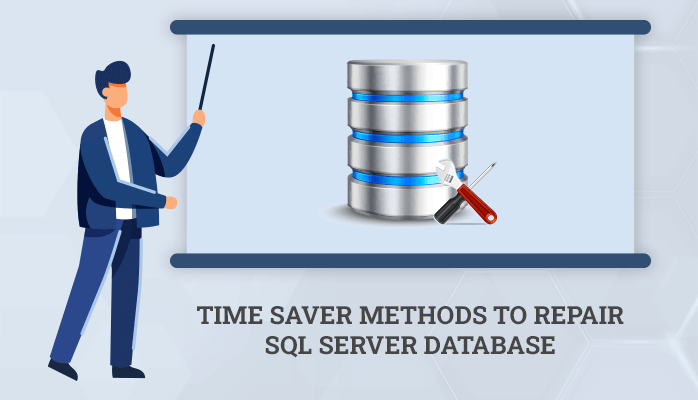Corruption is a prevalent problem while using an MS SQL Server database. However, as a database administrator, you must be aware of the recovery solution. You also understand the causes of corruption, faults, and prevention in SQL databases. I’ve discovered that many SQL database users forget their SQL server database login password, preventing them from accessing their SQL files. So whether you have forgotten the SQL Password or your SQL Database has become corrupt, you can explore various techniques to fix both problems.
Methods to Repair SQL Server Database
Now we’ll look at how to restore the SQL Server Database if the files get damaged. You can use theSQL Server Password Recovery Toolif you have forgotten your password. There are several alternatives for repairing a damaged SQL Server Database, some of which are manual operations and others which are software. In this article, I will discuss several crucial manual techniques for repairing damaged files. However, before utilising any of them, make a backup copy.
Method 1: Make use of Microsoft SQL Server Management Studio Express.
- First, download the appropriate MS SQL Server Management Studio Express for your MS SQL database version.
- After installing MS SQL Server Management Studio, launch it by following the on-screen instructions. Begin by going to Start -> Programs -> Microsoft SQL Server 2005/2008 -> SQL Server Management Studio Express.
- Log in to the database through the Windows Authentication option.
- Expand Databases, then right-click on wt_sched and choose Properties -> Options.
- At the bottom of the window, change the Restrict Access to SINGLE_USER setting.
- Select the OK button and repeat step 3 for the database’s wtMaster section.
- From the toolbar, choose New Query and paste the commands shown below into the query window.
- dbcc checkdb(‘wtMaster’,REPAIR_REBUILD)
- dbcc checkdb(‘wt_sched’,REPAIR_REBUILD)
- Click the Execute button to restore the SQL database.
- Repeat steps 4-5 to convert the databases from SINGLE_USER to MULTI_USER.
Note:- Make sure that no Webtrends services are running before beginning the aforementioned procedure.
Method 2: Try Rebuild Wizard
This is an effective way for repairing the master database using Rebuild Wizard. The provided wizard may be found at the following location:
\Program Files\Microsoft SQL Server\80\Tools\BINN directory.
- Double-click Rebuildm.exe to launch the Rebuild Master.
- A Rebuild Master tab will appear, displaying the Collation Settings and data file location. Select the database file and double-check all other details. After that, click Rebuild.
Note:- Take a copy of the SQL CD’s source directory to your hard disc.
- You will now receive a confirmation message. After you click the Yes option, you will receive a notification indicating that the rebuild was successful. You now have a fresh master database and may easily restore the master database.
- Now, open a command prompt and type sqlservr.exe -c -m from the Program FilesMicrosoft SQL ServerMSSQLBINN directory to start a SQL Server in SINGLE USER mode.
- Save the master database from a backup or with the aid of Query Analyzer or SQL Enterprise Manager.
- Once the restoration is complete, leave SINGLE USER mode and restart SQL Server in NORMAL OPERATION mode.
Remember
- If the restore procedure fails, try another approach. First, use Enterprise Manager or Query Analyzer to rebuild the master database and attach all of your databases.
- Right-click on Databases in Enterprise Manager and choose Attach Database.
Method 3: Using the Microsoft SQL Server Management Studio
- Install and launch Microsoft SQL Server Management Studio.
- Link it to your database. Select the New Query option.
- Now, in a New Query page, paste the following SQL script, replacing [YourDatabase] with the name of your database.
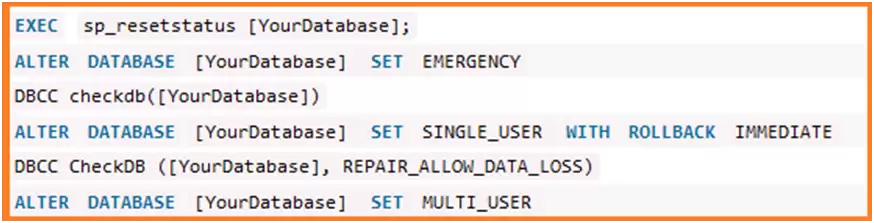
- Finally, Click on the Execute button.
Method 4- SQL Server Database Repair Tool
If none of the previous approaches works to repair your MS SQL database, you might consider using a third-partySQL Server Database Repair Tool. This utility is quite successful in repairing severely damaged SQL databases.
Conclusion
There are various methods that will help you to fix SQL Server Database Problems. Now, it is up to you which method will be fruitful for you to repair the SQL Server Database corruption issue. On the other hand, using SQL Recovery Tool will resolve major corruption of the SQL database.