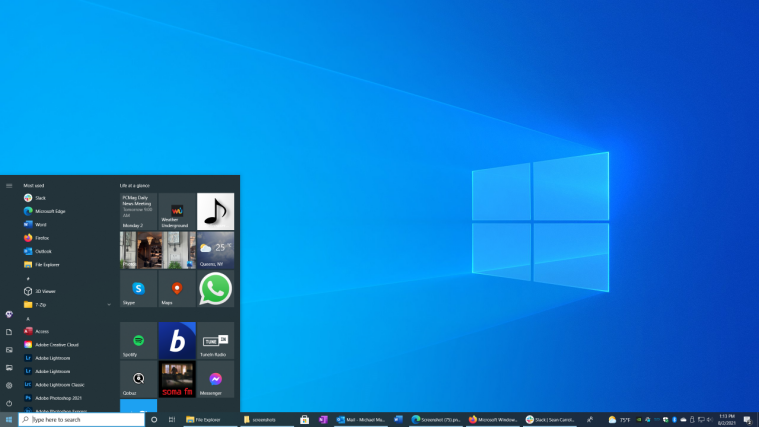If your Beat audio tool is not working properly after updating your device to Windows 10. Then, read this article and try the different methods mentioned to fix this issue.
Updating your Windows operating system with the latest version can be very beneficial for you. However, sometimes due to errors during the download or installation process, some files get corrupted. This can cause various problems in your system.
However, audio-related problems in Windows devices can also happen because of many other reasons. For example, incorrect audio settings, old or corrupted files and drivers, etc. Here in this post, we are going to help you with different methods through which you can easily get rid of this issue within minutes.
How To Fix Beat Audio Tool Not Working Issue On Windows 10/11
There are some basic things that you should do, every time you face any error or issue on your computer. The first one is to Restart your computer. When you restart your computer it closes all the unwanted background apps and processes.
The second one is to check the volume levels and your PC should not be on the mute mode. If you have done both the things and still facing the same problem, then execute the solutions given below:
Use The Windows Troubleshooter
Most people face different kinds of problems after updating their Windows operating system. Due to this Microsoft has now introduced a troubleshooting tool that comes with Windows 10/11. This tool helps you find the reason behind the issue you are experiencing and then provides you with solutions to solve the problem. Apply the following instructions to use this tool:
Step 1:Search Settingsin the taskbar andpress Enter
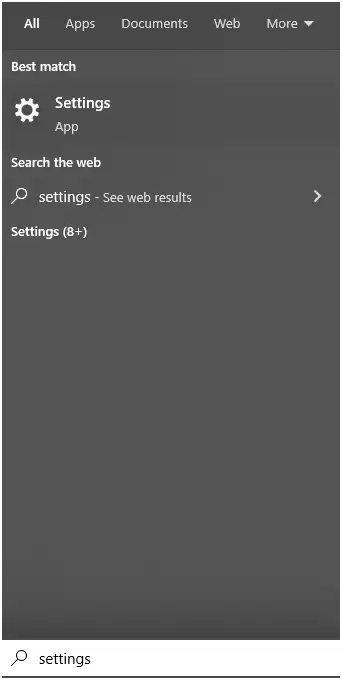
Step 2: On the Settings window,selecttheUpdate & Securityoption
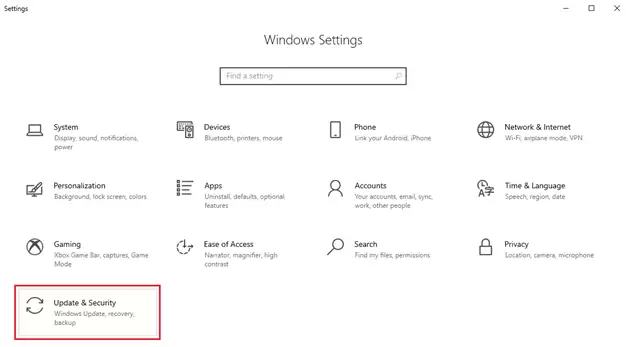
Step 3: Now,selecttheTroubleshootoption from the left-hand side panel. Then,clickon theAdditional troubleshooterbutton under the “Recommended troubleshooting” heading.
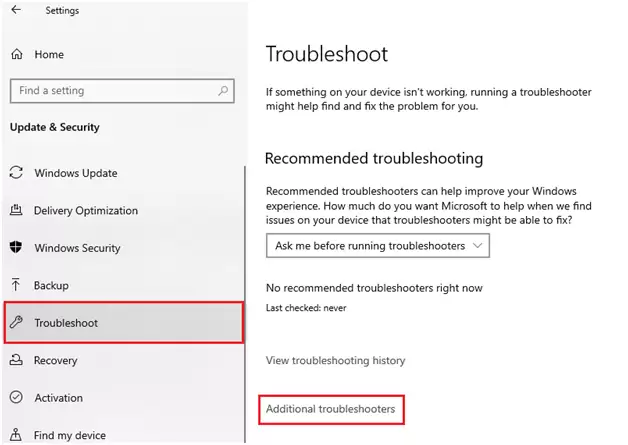
Step 4: Overthere,clickon thePlaying audiooption to expand it. Then,clickon theRun the troubleshooterbutton to start the process.
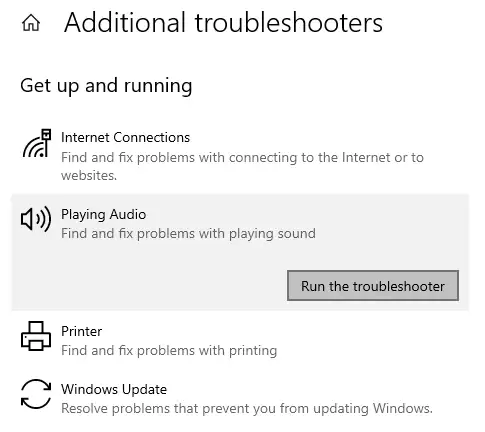
Step 5: Wait for a few seconds and let your computer find the cause. To complete the process,followtheon-screen instructions.
Step 6: After the completion of the process,Restartyour computer and hopefully your issue will get resolved
Update And Reinstall Beat Audio Driver
Corrupted or old drivers can also cause this issue and it is necessary to always keep them up to date. If you are using outdated drivers then you might face compatibility issues or sometimes the process won’t even start. To avoid such problems, you should consider keeping all of your Windows drivers updated at all times.
You can perform this process both manually and automatically. For the manual process, you need to take the help of a Windows tool called Device Manager. For the automatic process, you need to download and install a third-party driver updater software for Windows 10. So, without any further ado, let’s look into these methods.
Update Audio Driver Using Device Manager
Although, using this method could be one of the safest ways out. But if you are not much of a computer expert, then you can easily mess it up. So it is recommended to either use it under someone’s supervision or go for the automatic process. Below are some steps that will help you walk through the process:
Step 1:Type Control Panelin the taskbar’s search bar and thenpresstheEnterkey
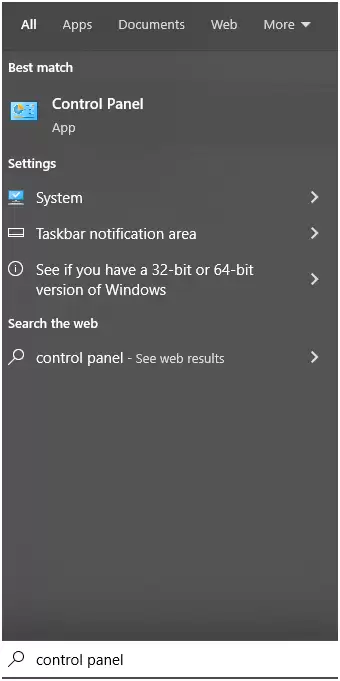
Step 2:Changetheicon’s viewto theLarge iconfrom the “View by”dropdown menu.Lookfor theDevice Managerandclick on it.
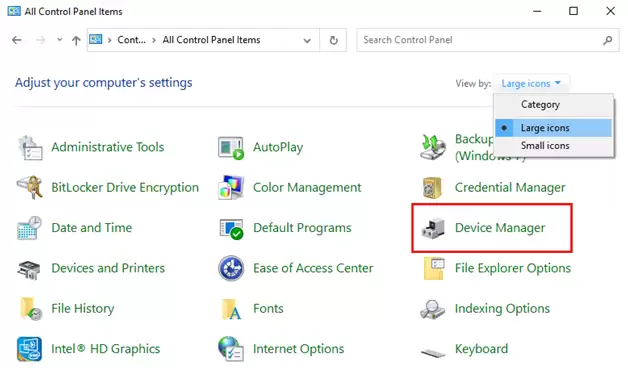
Step3: On the device manager’s window,clickon thearrownext to “Sound, video, game controller” to expand it.Right-clickon theBeats audio driverandselecttheUpdate driveroption from the list.
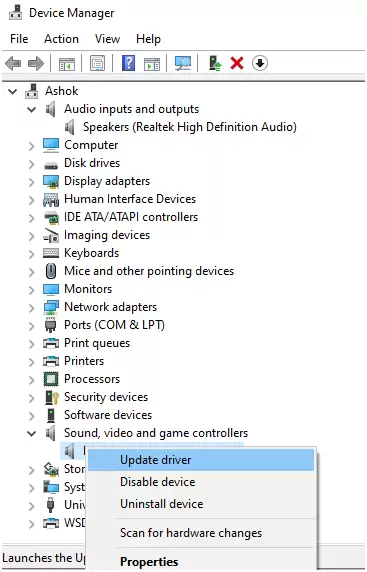
Step 4: A new pop-up window will appear,choosethe “Search automatically for drivers” option
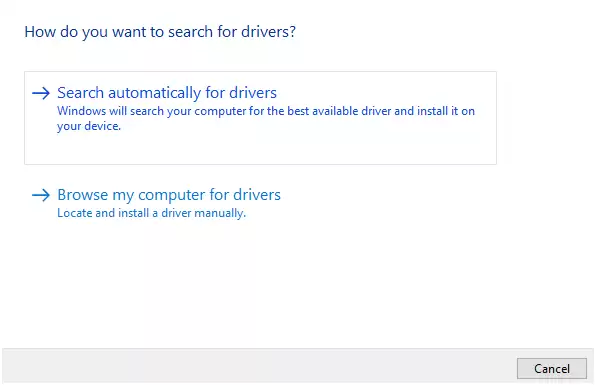
Step5: Now, your computer will show you some instructions,followthoseon-screen instructionsto complete the process.
Step6: After the process is done,Restartyour device and check if the problem is resolved
Update Your Audio Driver Using Automatic Process
Now, it’s time for the automatic process. Most users will find the manual process a bit complicated and tiring. Following the automatic process will help you in many ways. For example, you can schedule the updating process, and some of these apps allow you to take backups of old drivers. Additionally, you can update the drivers both individually and together. Here are some of the best driver updater programs for Windows users present in the market.
Beats Audio Not Working After Windows 10 Update Issue Resolved
We have discussed the fixes for the audio problem after updating to Windows 10. Hopefully, after trying the methods mentioned above, you are able to play your favorite songs once again. If you are still facing the same problem then you need to take a professional opinion. You can always share your thoughts related to this write-up in the comments section below.