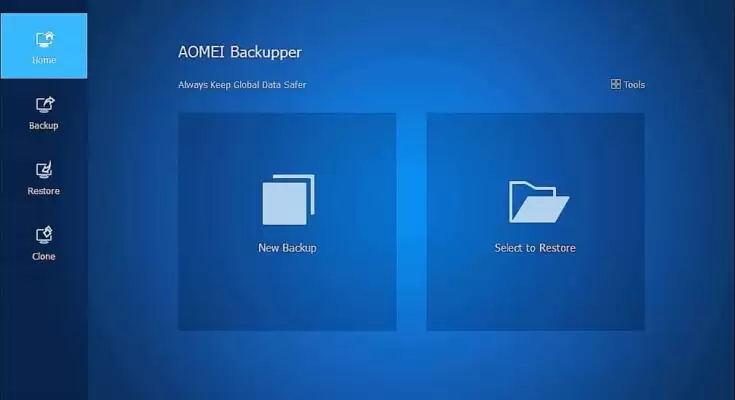AOMEI Backupper Standard
Nowadays, almost everyone has a computer, and they store a larger amount of data on it, such as, familiar photos, videos, working documents, and more. And there are many threats on your computer, viruses, Windows Update errors, black screen of death, drivers issue, system crashes, etc. To prevent any data loss, you need the best Windows backup software, preferable a free software like AOMEI Backupper Standard.
Does Microsoft have backup software?
When it comes to the best free Windows backup software, many users want to know if Microsoft provides you with a backup software. The answer is Yes, and it offers you two backup software to help you backup system and files.
The Backup and Restore or Backup and Restore (Windows 7) in Windows computer is mainly used to create a system image backup, but it does not allow you to set a scheduled task unless you backup files with it.
The File History is to backup user files and in Windows 10 or later systems, you can choose to backup specific folders by adding the folder you want to backup.
It seems great, but you may feel it is noteasy to manage, since you need to create system image backup and file backup with two software. At the same time, it may not work as expected sometimes, for example, the backup failed due to various reasons, such as, not enough space, volume shadow copy not working, etc.
So if you want a reliable and easy to manage software, Backup and Restore as well as File History are not recommended. Don’t worry about it, and I will introduce you to such software in the next part.
Which backup tool is best?
So which backup tool is best, you may be very eager for an idea. Here I strongly recommend you usingbest free backup software–AOMEI Backupper Standard. With it, you can choose to create system backup, disk backup, partition backup, file backup, and cloud backup in Windows 11, 10, 8, 7, XP, Vista and save backup image to external disk, USB drive, network or NAS location, cloud drives, etc. And it still supports more flexible backup settings as follows:
- Daily, Weekly, Monthly Schedule Backup:You can choose them based on how often you may change files on the computer. And more, it allows you to wake the computer to run scheduled task if you are worried about that your will forget to start the backup.
- Incremental Backup:It is the default backup method in this software, which has the ability to backup only the changed part of files or folders. And it saves much backup time and space in a scheduled task.
- Normal, Medium or High Compression:It is also capable of saving disk space by compressing your backup image to smaller. The higher compression level takes more backup time.
- VSS or AOMEI Backup Service:It is able to ensure the backup process does not have any interruption and the data is consistent. If the Microsoft VSS service fails, it will automatically use AOMEI Backup Standard service instead.
How to create a Windows image backup effortlessly
Here take System Backup as an example to show you the backup process. You can also choose other backup types if you want.
Step 1. Download, install and open AOMEI Backupper Professional. Click theBackuptab and selectSystem Backup.
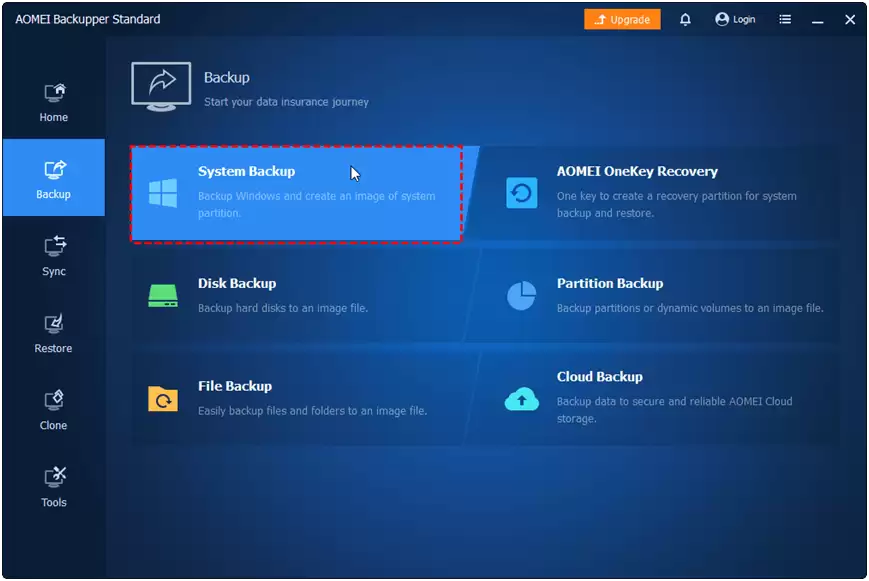
Step 2. The program will select the system partition and other partitions containing boot files automatically. Here you just need toselect a storage deviceto save the backup image. Click where the arrow points andSelect a local pathorAdd Share or NAS Deviceto add a device.
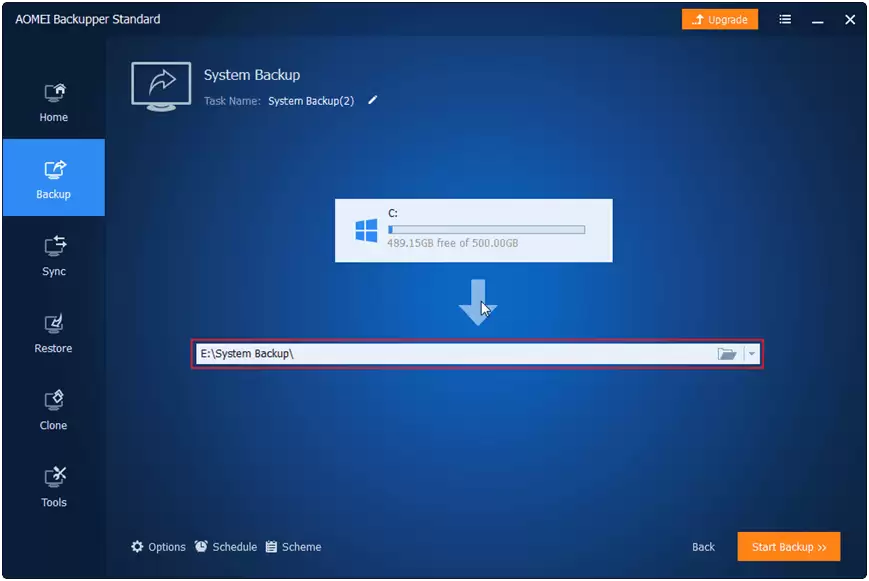
Step 3. By default, this software enables normal compression, intelligent sector backup, VSS backup, incremental backup etc to make backup image smaller. To make it run automatically, clickSchedule Backupand enable Daily, Weekly, or Monthly Backup. Confirm it and ClickStart Backupto backup system partition.
Tips:
- If you want to restore a failing computer, you need to create abare metal backupinstead.
- If you want to create an exact copy of entire disk, you can choose to create a disk backup or directly clone Windows hard drive, depending on your purpose.
Summary
AOMEI Backupper Standard is one of the best Windows backup software and it is totally free of charge. It offers you 5 backup types (system, disk, partition, file or cloud backup) and different backup settings, some of which you don’t even need to set up.
Besides, AOMEI Backupper Standard software is still thefree cloning software windows 10, so you can use it to clone hard drive to another one, replace laptop HDD with SSD, clone Windows 10 to NVMe SSD, etc. For more features, please check it in this software.