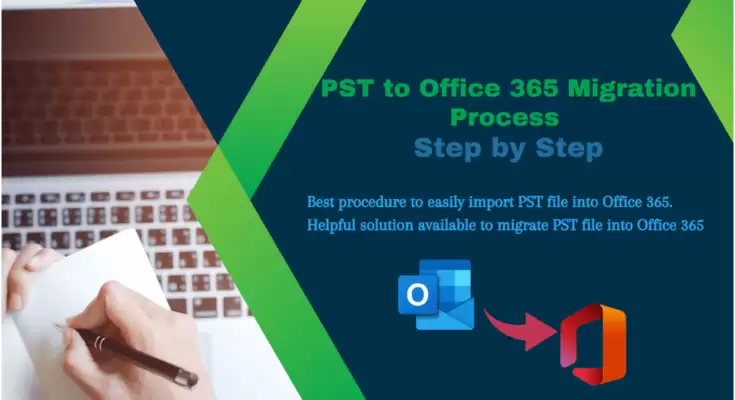We know that Outlook is the most preferred desktop-based email client among users but now users are preferring to use cloud services for quick response & process of the work. Office 365 is a well-known cloud service that plays an important role for to manage the business and enterprise workflow. Office 365 comes with all MS Office packages (Word, Excel, PowerPoint, Outlook, Skype, etc) and other advanced features.
Now if you want toimport PST files into Office 365 platform, this article is for you. Here I will share the top methods by using that users can easily move PST file databases into Office 365 accounts.
How to Import PST File into Office 365?
Using 2 different techniques users can completer PST to Office 365 migration process. Read all methods carefully and apply methods to exchange PST file into Exchange 365 platform.
1: Account Configuration Method
2: Professional Migration Method
Let’s start to know all the processes one by one to add Office 365 account in Outlook.
1: Account Configuration Method for PST to Office 365 Migration:
Here first users have to add O365 account in Outlook then users have to move all their mailbox data into Office 365 mailbox. Apart from this, the admin has to give full access to the user account before using all the below processes. After that…
A: Add O365 and Outlook:
To add an Exchange 365 account, users have to open their desktop-based Outlook email client and have to follow the below steps:
- Select theFiletab and click on the+Add Accountbutton.
- Now put yourOffice 365 account id>> Click onAdvance Options.
- After that enableLet me set up my account manuallyand click onConnect.
- Now chooseOffice 365. Provide yourOffice 365 account passwordand click onSign In.
- If you enablethe authentication process, confirm it with your mobile.
- Now enableUse Cached Exchange Mode to download email to Outlook dataand click onNext.
B: Move Mailbox in Office 365 mailbox:
- Using the drag & drop method or copy & paste method users can move all data in Office 365 account. For this:
- OpenOutlookand go to that mailbox which data you want to move in Office 365.
- Now open any folder (inbox, Outbox, sent Item, etc) >> Select all Emails using (Crtl+A) >> Copy (Ctrl+C) and Cut (Ctrl+X) all Emails
- Go to Office 365 mailbox and open that folder where you want to move your emails and paste (Ctrl+V) all emails.
- Repeat this process again and again till the complete data is not transferred.
Note:As you have seen, the first free method is time-consuming, and it can be difficult for a new user to complete the above process. Moreover, there are no possibilities of 100% accurate data migration. So, most of the professionals suggested using any third-party PST to Office 365 migration solution to upload PST files into OWA account.
Professional Solution to Import PST File into Office 365:
If you want a successful solution that can easilymigrate PST file into Office 365, take the help ofMailsDaddy PST to Office 365 Migration Tool. The graphical user interface is so easier that a non-tech user can also quickly complete this PST to Office 365 conversion task. Using this solution users can easily upload ANSI/ Unicode/ Password protected PST File into Office 365 account.
It also provides a bulk export option that facilitates users to easily upload single or multiple PST files into one or more Office 365 accounts at a single time. Users can install this outstanding solution in Win 11, 10, 8, 7, XP, Vista, and other Windows-supported systems. By using thefree trial version packof this software, users can check it before purchase. The free demo pack enables users to move the first 20 email items per mailbox atfree of cost.
Other Features of This Outstanding Solution:
- Can move PST file into Office 365 Primary or In-Place Archive Mailbox.
- Helpful to shift a heavy Outlook PST file into Exchange 365 account.
- Allows users to generate the log report of the complete migration process.
- Enables users to move required PST files/emails/ into OWA account.
- Maintains all internal folder hierarchy, text formatting, and email properties.
- Support all Outlook versions PST files, Like – Outlook 2019m 16, 13, 10, 07, etc.
How This Tool Convert PST File into Office 365?
- DownloadMailsDaddy PST to Office 365 Migration Toolon your windows system.
- Click onAdd Fileto import PST files into the software.
- After adding PST files, users can view complete data in thepreview section.
- Click on theExportbutton and chooseExport All Folders.
- Now selectPrimaryorArchiveMailbox. If you want to move data to a new folder, you can put the name of the folder.
- You can useDate FilterorCreate Logsif you required or directly click on theExportbutton.
- Now fillTenant ID,Client ID,Client Secret (Value), andUses ID. If you don’t know where you can find it, follows theleft-side updated article page.
- Now Click onNextto start the migration process, Here wait till the process is over.
Closing Statement:
In this article tried to share the complete information on how to import PST file using free and professional solutions. You can go for the first method but if you want a safe and secure migration directly go for MailsDaddy PST to Office 365 Migration Tool.